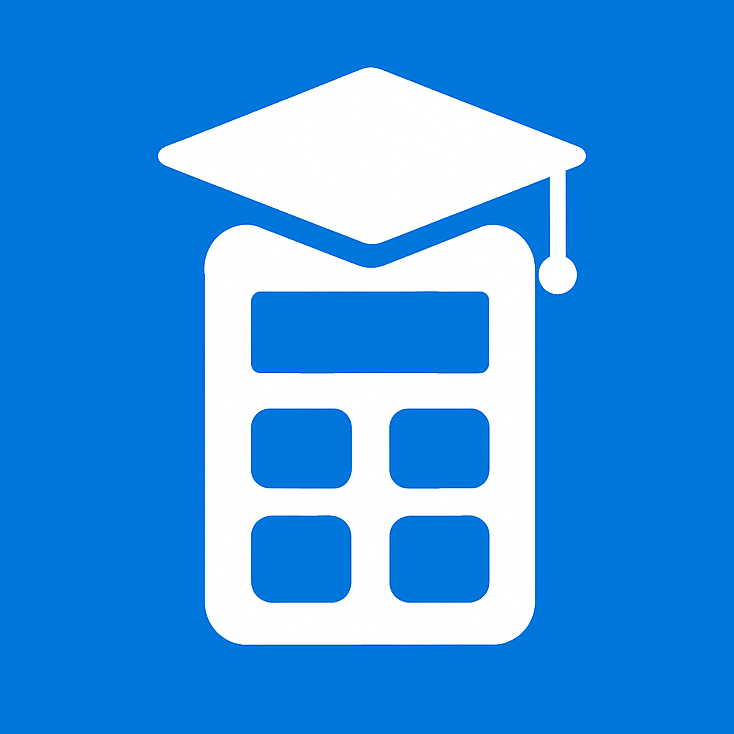Grade Calculator
Online Grade Calculator – Plan Your Academic Success Today
Grade Calculator
Calculate your weighted course grade across multiple assignments
Grade Settings
Your Final Grade
Summary
- Total Assignments: 0
- Weighted Average: 0.00%
- Letter Grade: N/A
Grade Contribution by Assignment
How to Use the Grade Calculator – Step-by-Step
Step 1: Enter Number of Assignments
Find the field labeled “Number of Assignments/Items”.
Enter how many graded items you want to include (between 1 and 15).
Click the blue button: “Generate Fields”.
Step 2: Choose Your Grade Input Type
Select “Numeric Grade” if you want to enter percentages (e.g. 85%).
Select “Letter Grade” if you want to input grades like A, B+, C-, etc.
The tool automatically converts letter grades to numbers behind the scenes.
Step 3: Enter Assignment Details
For each assignment row:
Assignment Name: Use the default or type a custom name.
Weight (%): Enter how much that assignment counts toward your final grade.
Score or Letter Grade: Enter the score you received.
💡 Make sure that the total of all weights equals 100%. The calculator will show a warning if the weights do not add up to 100%.
Step 4: Click “Calculate Final Grade”
Once all rows are filled and total weight = 100%, click the green “Calculate Final Grade” button.
The calculator will:
Compute your weighted average.
Display your letter grade.
Show a gauge chart and a bar chart with assignment contributions.
Review Your Results
You will see:
🎯 Final Grade Percentage
📋 Letter Grade
📊 Visual Charts
Reset If Needed
Click the red “Reset All” button to:
Clear all fields.
Reset inputs to default values.
Start over with a fresh calculation.