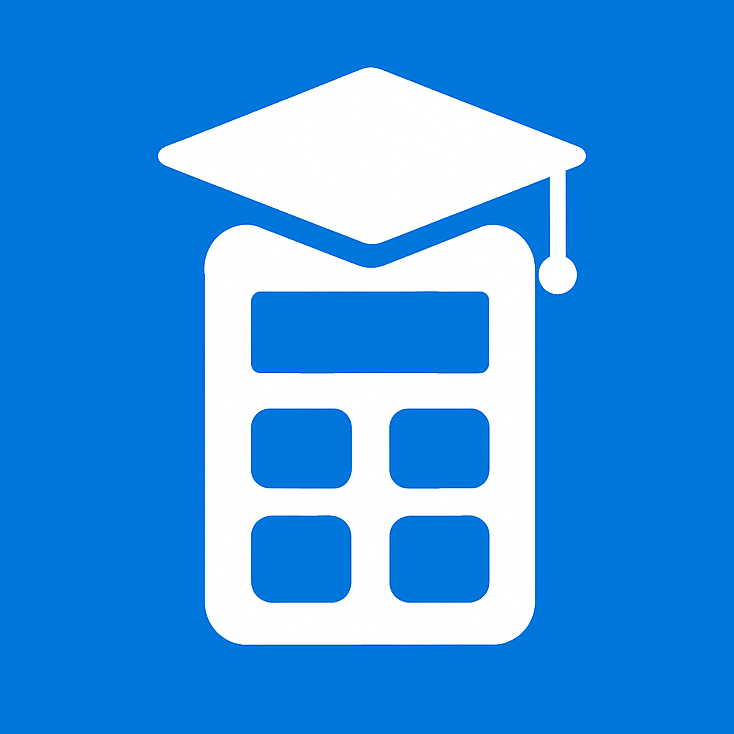High School GPA Calculator
Online High School GPA Calculator – Know Where You Stand Academically
High School GPA Calculator
Calculate your GPA with ease and visualize your academic performance
GPA Settings
Your GPA Result
Summary
- Total Classes: 0
- GPA Scale: 4.0
- Total Credit Hours: 0
- Grade Points Earned: 0
Class Performance
How to Use the High School GPA Calculator – Step-by-Step
Step 1: Set Your Preferences
Enter the number of classes you want to include (between 1 and 15).
Choose your GPA scale:
Select from 4.0, 5.0, or 10.0.
Optional – Enable Weighted GPA:
Check the box labeled “Use Weighted GPA?” if your school weights GPA for Honors or AP/IB courses.
Step 2: Generate Class Input Fields
Click the “Generate Class Fields” button.
A table will appear for you to input information about each class.
Step 3: Select Grade Input Type
Choose how you’ll enter grades:
Numeric Grade (e.g., 3.8)
Letter Grade (e.g., A, B+)
Use the toggle buttons: “Numeric Grade” or “Letter Grade”.
Step 4: Fill in Class Details
For each class, complete the following fields:
Class Name: Enter the subject name or use the default (e.g., “Class 1”).
Grade: Enter a number or select a letter grade depending on the input mode.
Credit Hours: Enter how many credit hours the class is worth (default is 1; range is 0.5–6).
Course Type (only if Weighted GPA is enabled):
Choose from Regular, Honors, or AP/IB.
Optional – Use the Reset button beside any class row to clear and restore defaults for that row.
Step 5: Calculate Your GPA
Click the “Calculate GPA” button.
The tool will:
Validate the data
Apply any weighted GPA adjustments
Calculate your total GPA
View Your Results
You’ll see a detailed results section with:
GPA Value displayed visually in a gauge
Summary:
Total number of classes
GPA scale used
Total credit hours
Total grade points earned
📉 Bar Chart:
Shows grade and credit hour performance for each class
What is a High School GPA Calculator?
A high school GPA calculator is a tool that computes your grade point average.
Students enter their class grades into the calculator. The tool then shows the final GPA based on all the grades entered.
Most high school GPA calculators use the standard 4.0 scale system.
Students can calculate current GPA or predict future GPA with these tools. Many schools provide free GPA calculators on their student portals.
Students can also find GPA calculators on education websites and phone apps.
The calculator does all the math work so students get accurate results fast.
Why Do Students Use a GPA Calculator For High School ?
Students use high school GPA calculators for many important reasons.
First, students want to know their current academic standing in school.
The calculator shows if they meet graduation requirements or honor roll standards.
Second, students use calculators to plan their remaining high school courses. They can see what grades they need in future classes to reach their target GPA.
Third, students check if they qualify for college admission requirements. Most colleges have minimum GPA requirements for acceptance.
Fourth, students track their progress toward scholarship opportunities. Many scholarships require specific GPA levels for eligibility.
Fifth, students prepare their college applications with accurate GPA information. College admissions officers look closely at high school GPA numbers.
Sixth, students set realistic academic goals for each semester. Regular GPA checks help students stay motivated and focused on their studies.
Example of High School GPA Calculation
Here is a simple example showing how a high school GPA calculator works:
| Class Name | Grade | Grade Points | Credits | Quality Points |
|---|---|---|---|---|
| English 10 | A | 4.0 | 1.0 | 4.0 |
| Algebra II | B+ | 3.3 | 1.0 | 3.3 |
| Biology | A- | 3.7 | 1.0 | 3.7 |
| World History | B | 3.0 | 1.0 | 3.0 |
| Spanish I | A | 4.0 | 1.0 | 4.0 |
| Art | B+ | 3.3 | 1.0 | 3.3 |
tal Credits: 6.0
Total Quality Points: 21.3
GPA Calculation: 21.3 ÷ 6.0 = 3.55
Final GPA: 3.55
This student earned a 3.55 GPA for the semester.
The calculator multiplies grade points by credits to get quality points.
Then it divides total quality points by total credits for the final GPA.
Most high school classes count as 1.0 credit each.
Weighted vs. Unweighted GPA
High schools use two different types of GPA calculations.
Students need to know the difference between weighted and unweighted GPA.
Unweighted GPA uses the standard 4.0 scale for all classes.
Every class gets the same grade point value regardless of difficulty. An A in regular math equals an A in honors math on the unweighted scale.
Weighted GPA gives extra points for advanced classes.
Honors, AP, and IB classes get bonus points added to the grade. This system rewards students who take challenging courses.
Here is how weighted and unweighted GPAs compare:
| Class Type | Letter Grade | Unweighted Points | Weighted Points |
|---|---|---|---|
| Regular | A | 4.0 | 4.0 |
| Regular | B | 3.0 | 3.0 |
| Honors | A | 4.0 | 4.5 |
| Honors | B | 3.0 | 3.5 |
| AP/IB | A | 4.0 | 5.0 |
| AP/IB | B | 3.0 | 4.0 |
Weighted GPAs can go above 4.0 because of the bonus points.
Students taking advanced classes often have higher weighted GPAs.
Colleges look at both weighted and unweighted GPAs during admissions.
Some colleges recalculate GPA using their own weighting system.
Final Tips for Using a High School GPA Calculator
Double-check your grades before you calculate anything. One wrong number messes up your whole GPA.
Talk to your counselor about how your school calculates grades. Some schools add extra points for honors classes.
Calculate your GPA every few months to track progress.
This shows you where you stand and what needs work. Use the calculator to plan ahead.
See what grades you need to hit your target GPA.
Keep a record of your calculations somewhere safe. College apps ask for your GPA from all four years.
Remember that transferring schools might change your GPA. Different places have different rules.
Do not panic if your GPA looks low right now. Better grades in upcoming classes can pull it up fast.
Celebrate when you hit your goals. Good grades pay off when you apply to college.